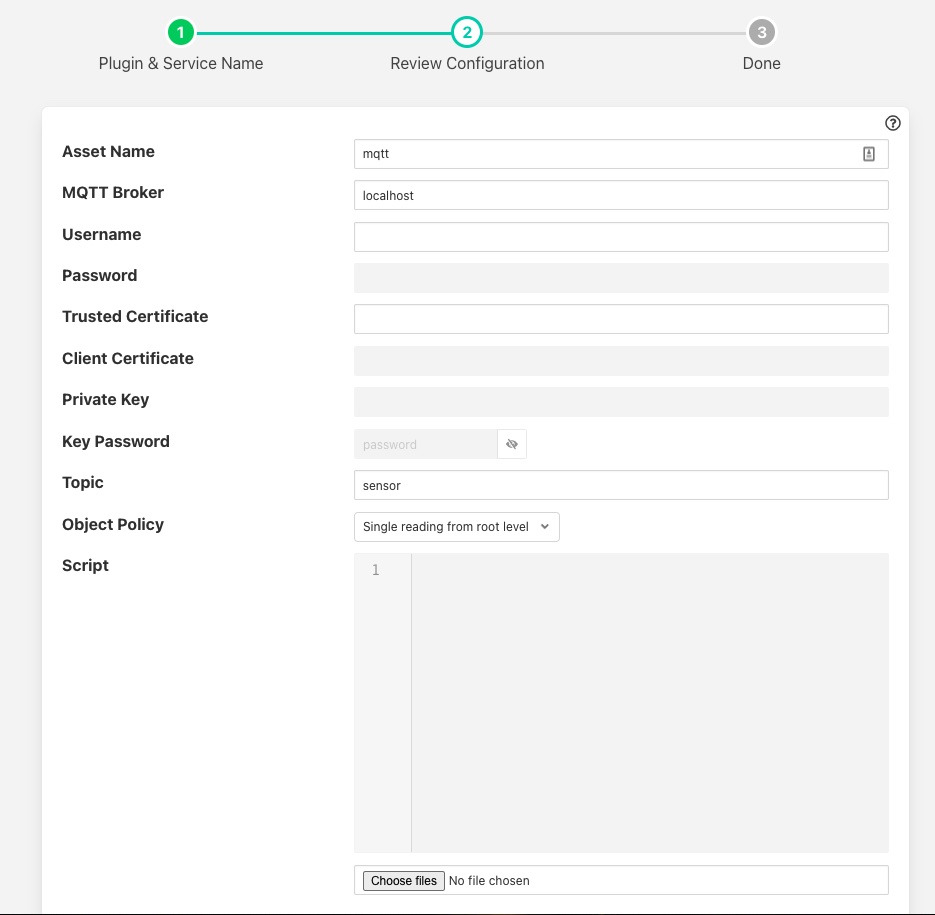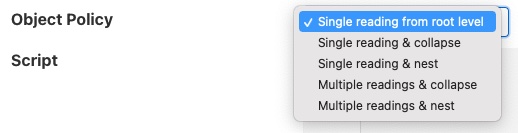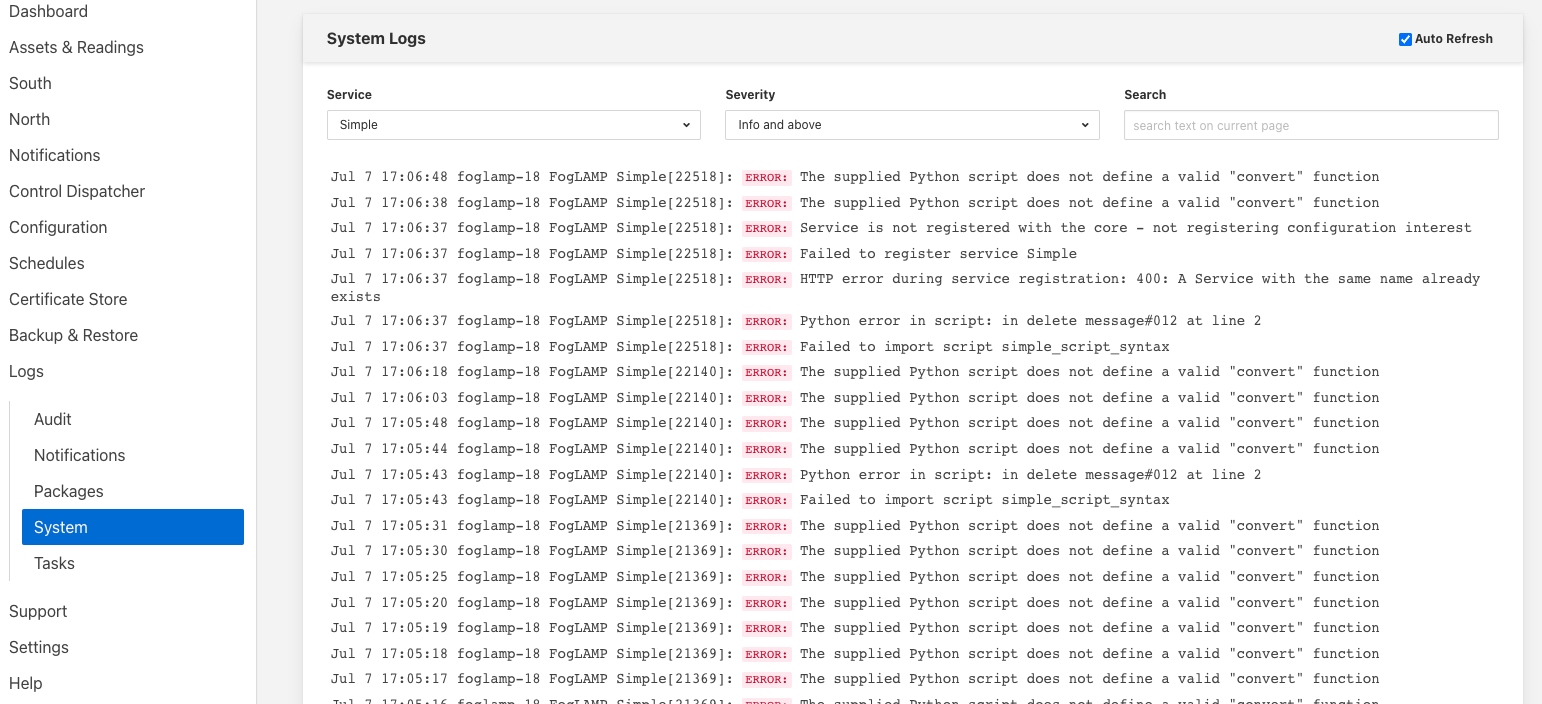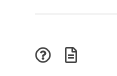MQTT South with Payload Scripting¶
The foglamp-south-mqtt-scripted plugin uses MQTT to receive messages via an MQTT broker from sensors or other sources. It then uses an optional script, written is Python, that converts the message into a JSON document and pushes data to the FogLAMP System.
If the payload of the MQTT message is a JSON document with simple key/value pairs, e.g.
{ "temperature" : 23.1, "humidity" : 47.2 }
Then no translation script is required. Also if the payload is a simple numeric value the plugin will accept this and create an asset with the data point name matching the topic on which the value was given in the payload.
If the message format is not a simple JSON document or a single value, or is in some other format then a Python script should be provided that turns the message into a JSON format.
An example script, assuming the payload in the message is simply a value, might be a follows
def convert(message, topic):
return {
'temperature' : float(message)
}
Note that the message and topic are passed as a strings and the data we wish to ingest into FogLAMP in this case is assumed to be a floating point value. The example above of course is unnecessary as the plugin can consume this data without the need of a script.
The script could return either one or two values.
The script should return the JSON document as a Python DICT in the case of a single value.
The script should return a string and a JSON document as a Python DICT in the case of two values, the first of these values is the name of the asset to use and overrides the default asset naming defined in the plugin configuration.
First case sample:
def convert(message, topic):
return {"temperature_1": 10.2}
Second case sample:
def convert(message, topic):
return "ExternalTEMP", {"temperature_3": 11.3}
Limitations & Recommendations¶
When a script is provided it is best practice to do the minimum required to allow the data to be ingested into the FogLAMP data pipeline. Further processing to shape the data to exact requirements can often be done using an existing filter. The advantages of this are twofold; it simplifies the scripts required here and it simplifies maintenance should the data be required in a different format some time later.
Other filters exists, such as foglamp-filter-rename and foglamp-filter-replace that allow assets and data points to be renamed or to use regular expressions to substitute portions of asset names and data points. Filters such as these can be applied to the result of the MQTT scripted filter to convert the data into the form required and maintain a simpler Python script, or obviate the need for a Python script, in the MQTT scripted plugin.
Configuration¶
When adding a south service with this plugin the same flow is used as with any other south service. The configuration page for the plugin is as follows.
|
Asset Name: The name of the asset the plugin will create for each message, unless the convert function returns an explicit asset name to be used.
MQTT Broker: The IP address/hostname of the MQTT broker to use. Note FogLAMP requires an external MQTT broker is run currently and does not provide an internal broker in the current release.
Username: The username to be used if required for authentication. This should be left blank if authentication is not required.
Password: The password to use if username is to be used.
Trusted Certificate: The trusted certificate of the MQTT broker. If MQTTS communication is not required then this can be left blank.
Client Certificate: The certificate that will be used by the MQTT plugin.
MQTTS Key: The private key of the MQTT plugin. If the key is included in the PEM file of the client certificate this may be left blank.
Key Password: The password used to encrypted the private key. This may be left blank if the private key was not encrypt.
Topic: The MQTT topic to which to subscribe. The topic may include the usual MQTT wildcards; + for a single level wildcard and # for a multi-level wildcard
Object Policy: Controls how the plugin deals with nested objects within the JSON payloads it receives or the return from the script that is executed. See below for a description of the various object policy values.
Time Format: The format to both pass the timestamps into the query parameters using and also to interpret the timestamps returned in the payload.
Timezone: The timezone to use for the start and end times that are sent in the API request and also when timestamps are read from the API response. Timezone is expressed as an offset in hours and minutes from UTC for the local timezone of the API. E.g. -08:00 for PST time zones.
Script: The Python script to execute for message processing. Initially a file must be uploaded, however once uploaded the user may edit the script in the box provided. A script is optional.
Object Policy¶
The object policy is used by the plugin to determine how it deals with nested objects within the JSON that is in the MQTT payload or the JSON that is returned from the script that is executed, if present.
|
Single reading from root level: This is the simple behavior of the plugin, it will only take numeric and string values that are in the root of the JSON document and ignore any objects contained in the root.
Single reading & collapse: The plugin will create a single reading form the payload that will contain the string and numeric data in the root level. The plugin will also recursively traverse any child objects and add the string and numeric data from those to the reading as data points of the reading itself.
Single reading & nest: As above, the plugin will create a single reading form the payload that will contain the string and numeric data in the root level. The plugin will also recursively traverse any child objects and add the string and numeric data from those objects and add them as nested data points.
Multiple readings & collapse: The plugin will create one reading that contains any string and numeric data in the root of the JSON. It will then create one reading for each object in the root level. Each of these readings will contain the string and numeric data from those child objects along with the data found in the children of those objects. Any child data will be collapse into the base level of the readings.
Multiple readings & nest: As above, but any data in the children of the readings found below the first level, which defines the reading names, will be created as nested data points rather than collapsed.
As an example of how the policy works assume we have an MQTT payload with a message as below
{
"name" : "pump47",
"motor" : {
"current" : 0.75,
"speed" : 1496
},
"flow" : 1.72,
"temperatures" : {
"bearing" : 21.5,
"impeller" : 16.2,
"motor" : {
"casing" : 24.6,
"gearbox" : 28.2
}
}
}
If the policy is set to Single reading from root level then a reading would be created, with the asset name given in the configuration of the plugin, that contained two data points name and flow.
If the policy is set to Single reading & collapse then the reading created would now have 8 data points; name, current, speed, flow, bearing, impeller, casing and gearbox. These would all be in a reading with the asset name defined in the configuration and in a flat structure.
If the policy is set to Single reading & nest there would still be a single reading, with the asset name set in the configuration, which would have data points for name, motor, flow and temperature. The motor data point would have two child data points called current and speed, the temperature data point would have three child data points called bearing, impeller and motor. This motor data point would itself have two children call casing and gearbox.
If the policy is set to Multiple readings & collapse there would be three readings created from this payload; one that is names as per the asset name in the configuration, a motor reading and a temperature reading. The first of these readings would have data points called name and flow, the motor reading would have data points current and speed. The temperatures reading would have data points bearing, impeller, casing and gearbox.
If the policy is set to Multiple readings & nest there would be three readings created from this payload; one that is names as per the asset name in the configuration, a motor reading and a temperature reading. The first of these readings would have data points called name and flow, the motor reading would have data points current and speed. The temperatures reading would have data points bearing, impeller and motor, the motor data point would have two child data points casing and gearbox.
Timestamp Treatment¶
The default timestamp for a reading collected via this plugin will be the time at which the reading was taken, however it is possible for the API that is being called to include a different timestamp.
Returning a data point called whose name is defined in the Timestamp configuration option will result in the value of that data point being used as the timestamp. This data point will not be added to the reading. The default name of the timestamp is timestamp.
The timestamp data point should be a string and the timestamp should be formatted to match the definition given in the Time format configuration parameter. The format is based on the standard Linux strptime formatting options and is discussed below in the section discussing the Time Format selection method.
The timezone may be set by using the Timezone configuration parameter to set the offset of the timezone in which the API is running.
Time Format¶
The format of the timestamps read in the message payload or by the script returned are defined by the Time Format configuration parameter and uses the standard Linux mechanism to define a time format. The following character sequences are supported.
- %%
The % character.
- %a or %A
The name of the day of the week according to the current locale, in abbreviated form or the full name.
- %b or %B or %h
The month name according to the current locale, in abbreviated form or the full name.
- %c
The date and time representation for the current locale.
- %C
The century number (0–99).
- %d or %e
The day of month (1–31).
- %D
Equivalent to %m/%d/%y. (This is the American style date, very confusing to non- Americans, especially since %d/%m/%y is widely used in Europe. The ISO 8601 standard format is %Y-%m-%d.)
- %H
The hour (0–23).
- %I
The hour on a 12-hour clock (1–12).
- %j
The day number in the year (1–366).
- %m
The month number (1–12).
- %M
The minute (0–59).
- %n
Arbitrary white space.
- %p
The locale’s equivalent of AM or PM. (Note: there may be none.)
- %r
The 12-hour clock time (using the locale’s AM or PM). In the POSIX locale equivalent to %I:%M:%S %p. If t_fmt_ampm is empty in the LC_TIME part of the current locale, then the behavior is undefined.
- %R
Equivalent to %H:%M.
- %S
The second (0–60; 60 may occur for leap seconds; earlier also 61 was allowed).
- %t
Arbitrary white space.
- %T
Equivalent to %H:%M:%S.
- %U
The week number with Sunday the first day of the week (0–53). The first Sunday of January is the first day of week 1.
- %w
The ordinal number of the day of the week (0–6), with Sunday = 0.
- %W
The week number with Monday the first day of the week (0–53). The first Monday of January is the first day of week 1.
- %x
The date, using the locale’s date format.
- %X
The time, using the locale’s time format.
- %y
The year within century (0–99). When a century is not otherwise specified, values in the range 69–99 refer to years in the twentieth century (1969–1999); values in the range 00–68 refer to years in the twenty-first century (2000–2068).
- %Y
The year, including century (for example, 1991).
Script Error Handling¶
If an error occurs in the plugin or Python script, including script coding errors and Python exception, details will be logged to the error log and data will not flow through the pipeline to the next filter or into the storage service.
Warnings raised will also be logged to the error log but will not cause data to cease flowing through the pipeline.
To view the error log you may examine the file directly on your host machine, for example /var/log/syslog on a Ubuntu host, however it is also possible to view the error logs specific to Fledge from the Fledge user interface. Select the System option under Logs in the left hand menu pane. You may then filter the logs for a specific service to see only those logs that refer to the service which uses the filter you are interested in.
|
Alternatively if you open the dialog for the service in the South or North menu items you will see two icons displayed in the bottom left corner of the dialog that lets you alter the configuration of the service.
|
The left most icon, with the ? in a circle, allows you to view the documentation for the plugin, the right most icon, which looks like a page of text with a corner folded over, will open the log view page filtered to view the service.
Error Messages & Warnings¶
The following are some errors you may see within the log with some description of the cause and remedy for the error.
- The supplied Python script does not define a valid “convert” function
The script that has been supplied does not define a Python function called convert. The script must provide a single function called convert that accepts the MQTT payload and topic and will process these to provide the JSON DICT and an optional asset name to import.
- Python error: IndentationError ‘expected an indented block’ in XXXX at line Y of script
The script supplied does not conform to Python requirements for code block indentation. The text XXXX will be replaced with the line of text in error and Y with the line number within the script.
- Python error: SyntaxError ‘invalid syntax’ in XXXX at line Y of script
The script supplied does has invalid Python syntax. The text XXXX will be replaced with the line of text in error and Y with the line number within the script.
- Python error: ModuleNotFoundError “No module named ‘nosuchpackage’” in supplied script
The script supplied is attempting to import a Python module that is not available.
- Python error: TypeError “convert() missing 1 required positional argument: ‘name’” in supplied script
The type of the convert function has been incorrectly defined. The convert function should take a single argument which is the message to process.
- Return from Python convert function is of an incorrect type, it should be a Python DICT object or a DICT object and a string
The convert function is returning data of an incorrect type. It may either return a Python DICT, which may be empty, None or a string and a Python DICT.
- The plugin is unable to process data without a valid ‘convert’ function in the script.
This warning will periodically be logged following an earlier error that has resulted in an error which prevents the Python convert function from processing the messages. Fix the earlier error to stop this warning being logged.
- Unable to process message ‘XXXX’ expecting a simple value
This warning is logged if there is no script defended for the plugin and the message is not simply a numeric value. In this case a Python script should be added that processes the payload.
- The returned asset name was None, either a valid string must be returned or the asset name may be omitted
The python script has returned a pair of values, but the asset name returned is None. If an asset name is returned it must be a string. If no asset name is required then it can be omitted from the return value of the script.
See Also¶
foglamp-filter-expression - A FogLAMP processing filter plugin that applies a user define formula to the data as it passes through the filter
foglamp-filter-python35 - A FogLAMP processing filter that allows Python 3 code to be run on each sensor value.
foglamp-north-mqtt-scripted - A bi-directional MQTT publisher with scriptable payloads. This provides a way to forward data from FogLAMP to an MQTT broker using a Python script to control the format of the payload. Control messages can also be send back via MQTT into FogLAMP.
foglamp-south-simple-rest - A generic REST south plugin with support for a variety of common REST payloads and Python scripting to manipulate call results.