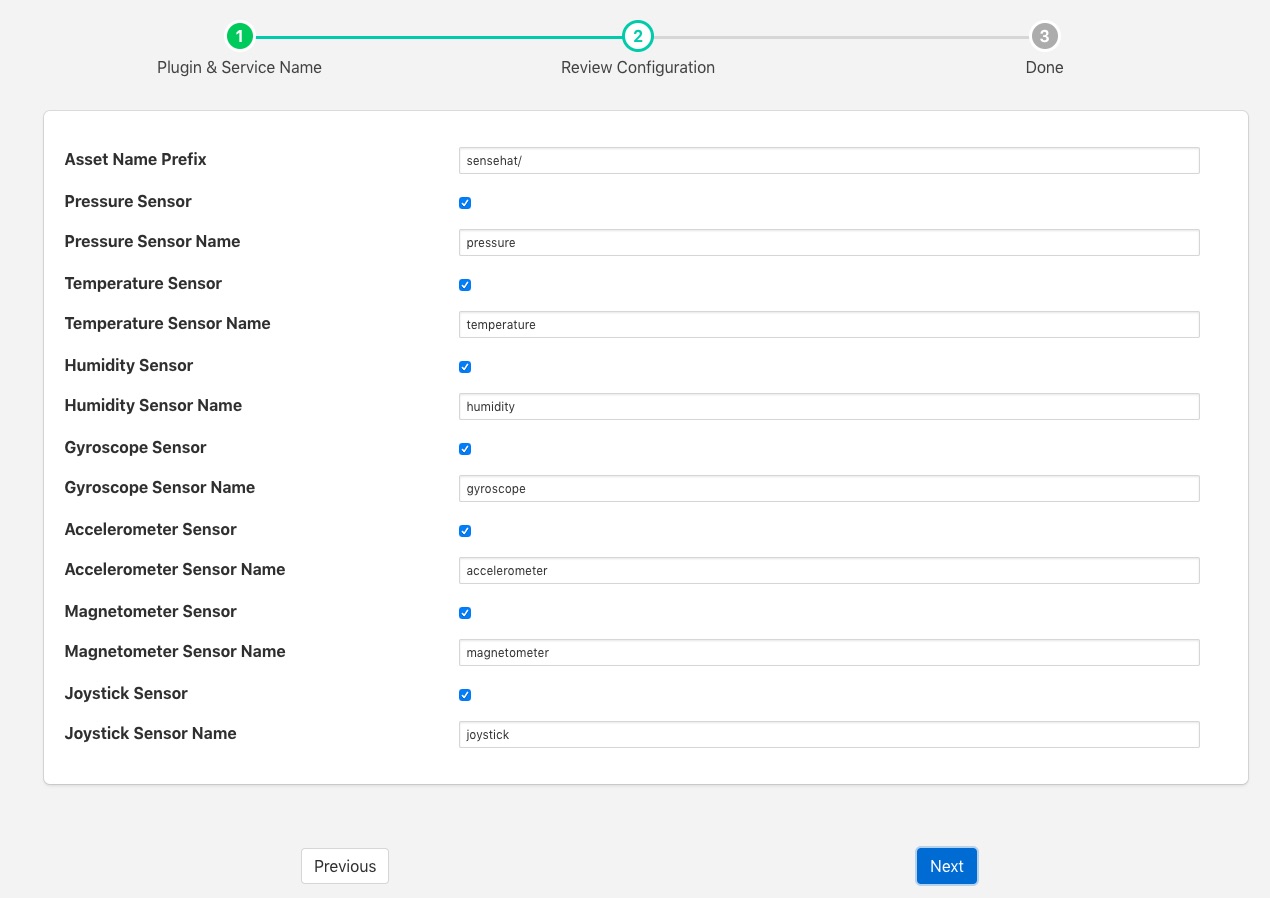SenseHAT¶

The foglamp-south-sensehat is a plugin that uses the Raspberry Pi Sense HAT sensor board. The Sense HAT has an 8×8 RGB LED matrix, a five-button joystick and includes the following sensors:
Gyroscope
Accelerometer
Magnetometer
Temperature
Barometric pressure
Humidity
In addition it has an 8x8 matrix for RGB LED’s, these are not included in the devices the plugin supports.
Individual sensors can be enabled or disabled separately in the configuration. Separate assets are created for each sensor within FogLAMP with individual controls over the naming of these assets.
Note
The Sense HAT plugin is only available on the Raspberry Pi as it is specific the GPIO pins of that device.
To create a south service with the Sense HAT
Click on South in the left hand menu bar
Select sensehat from the plugin list
Name your service and click Next
Configure the plugin
Asset Name Prefix: An optional prefix to add to the asset names.
Pressure Sensor: A toggle control to turn on or off collection of pressure information
Pressure Sensor Name: Set a name for the Pressure sensor asset
Temperature Sensor: A toggle control to turn on or off collection of temperature information
Temperature Sensor Name: Set a name for the temperature sensor asset
Humidity Sensor: A toggle control to turn on or off collection of humidity information
Humidity Sensor Name: Set a name for the humidity sensor asset
Gyroscope Sensor: A toggle control to turn on or off collection of gyroscope information
Gyroscope Sensor Name: Set a name for the gyroscope sensor asset
Accelerometer Sensor: A toggle to turn on or off collection of accelerometer data
Accelerometer Sensor Name: Set a name for the accelerometer sensor asset
Magnetometer Sensor: A toggle control to turn on or off collection of magnetometer data
Magnetometer Sensor Name: Set a name for the magnetometer sensor asset
Joystick Sensor: A toggle control to turn on or off collection of joystick data
Joystick Sensor Name: Set a name for the joystick sensor asset
Click Next
Enable the service and click on Done