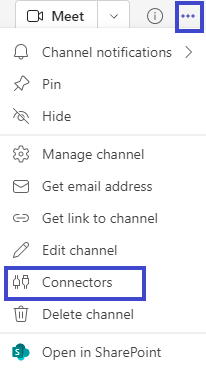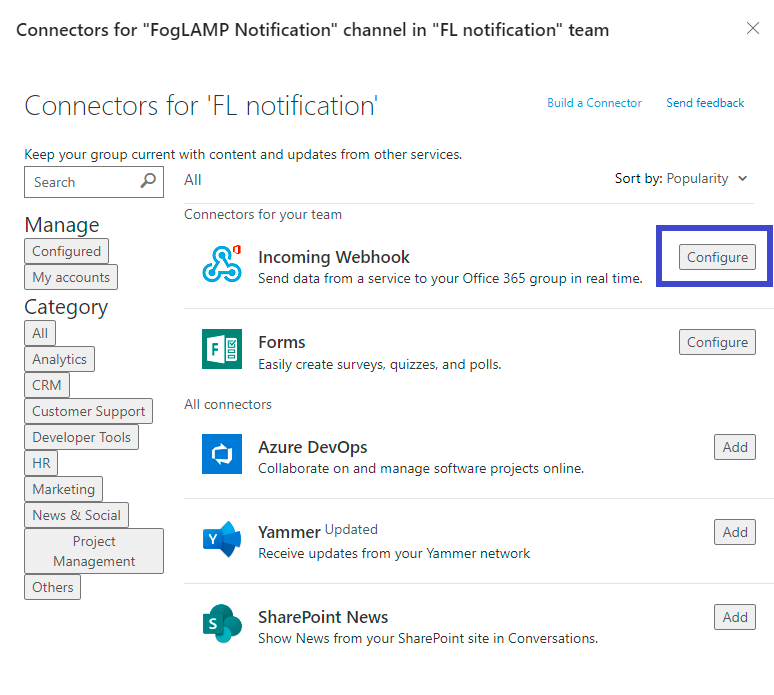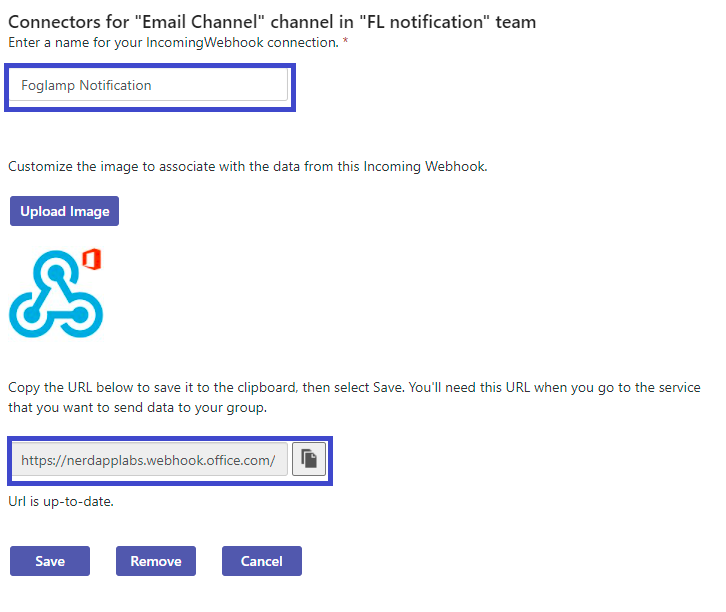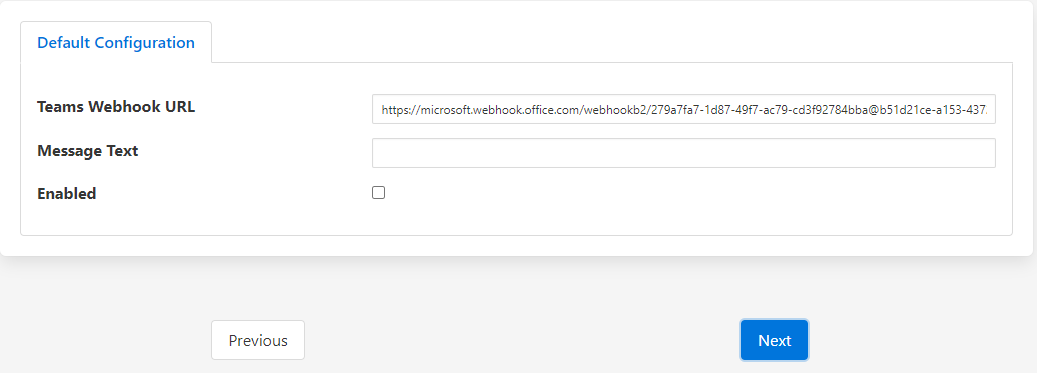Microsoft Teams Notification¶
The foglamp-notify-teams delivery notification plugin allows notifications to be delivered instantly to a teams channel.
To obtain webhook for a Teams channel
Open the channel in which you want to add the webhook and select ••• from the upper-right corner.
Select Connectors from the dropdown menu.
Search for Incoming Webhook and select Add.
Select Configure, provide a name, and upload an image for your webhook if necessary.
Copy and save the unique webhook URL present in the dialog. The URL maps to the channel, copy URL into plugin “Teams Webhook URL” configuration item.
Once you have created your notification rule and move on to the delivery mechanism
Select the teams plugin from the list of plugins
Click Next
Configure the delivery plugin
Teams Webhook URL: Paste the URL you obtain above.
Message Text: Static text that will appear in the Teams channel when the rule triggers
Enable the plugin and click Next
Complete your notification setup
When the notification rule triggers a new message will be sent to configured channel.
|