OMF¶
The OMF north plugin is included in all distributions of the FogLAMP core and provides the north bound interface to the OSIsoft data historians in all it forms; PI Server, Edge Data Store and OSIsoft Cloud Services.
PI Web API OMF Endpoint¶
To use the PI Web API OMF endpoint first ensure the OMF option was included in your PI Server when it was installed.
Now go to the FogLAMP user interface, create a new North instance and select the “OMF” plugin on the first screen. The second screen will request the following information:
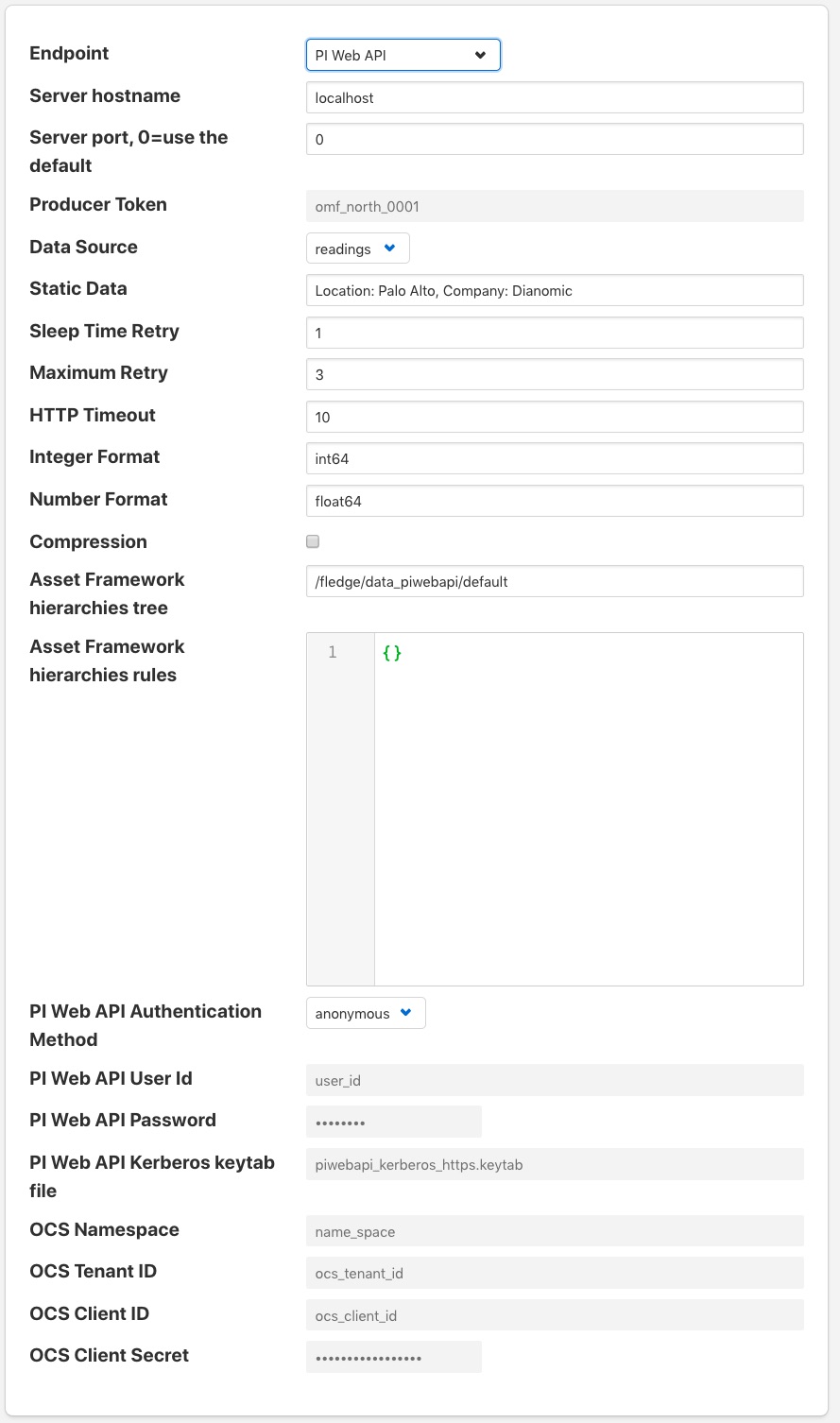 |
Select PI Web API from the Endpoint options.
- Basic Information
- Endpoint: Select what you wish to connect to, in this case PI Web API.
- Send full structure: Used to control if AF structure messages are sent to the PI server. If this is turned off then the data will not be placed in the asset framework.
- Naming scheme: Defines the naming scheme to be used when creating the PI points within the PI Server. See Naming Scheme.
- Server hostname: The hostname or address of the PI Server.
- Server port: The port the PI Web API OMF endpoint is listening on. Leave as 0 if you are using the default port.
- Data Source: Defines which data is sent to the PI Server. The readings or FogLAMP’s internal statistics.
- Static Data: Data to include in every reading sent to PI. For example, you can use this to specify the location of the devices being monitored by the FogLAMP server.
- Asset Framework
- Asset Framework Hierarchies Tree: The location in the Asset Framework into which the data will be inserted. All data will be inserted at this point in the Asset Framework unless a later rule overrides this.
- Asset Framework Hierarchies Rules: A set of rules that allow specific readings to be placed elsewhere in the Asset Framework. These rules can be based on the name of the asset itself or some metadata associated with the asset. See Asset Framework Hierarchy Rules
- PI Web API authentication
- PI Web API Authentication Method: The authentication method to be used, anonymous equates to no authentication, basic authentication requires a user name and password and Kerberos allows integration with your single sign on environment.
- PI Web API User Id: The user name to authenticate with the PI Web API.
- PI Web API Password: The password of the user we are using to authenticate.
- PI Web API Kerberos keytab file: The Kerberos keytab file used to authenticate.
- Connection management (These should only be changed with guidance from support)
- Sleep Time Retry: Number of seconds to wait before retrying the HTTP connection (FogLAMP doubles this time after each failed attempt).
- Maximum Retry: Maximum number of times to retry connecting to the PI server.
- HTTP Timeout: Number of seconds to wait before FogLAMP will time out an HTTP connection attempt.
- Other (Rarely changed)
- Integer Format: Used to match FogLAMP data types to the data type configured in PI. This defaults to int64 but may be set to any OMF data type compatible with integer data, e.g. int32.
- Number Format: Used to match FogLAMP data types to the data type configured in PI. The defaults is float64 but may be set to any OMF datatype that supports floating point values.
- Compression: Compress the readings data before sending it to the PI System.
EDS OMF Endpoint¶
To use the OSISoft Edge Data Store first install Edge Data Store on the same machine as your FogLAMP instance. It is a limitation of Edge Data Store that it must reside on the same host as any system that connects to it with OMF.
Now go to the FogLAMP user interface, create a new North instance and select the “OMF” plugin on the first screen. The second screen will request the following information:
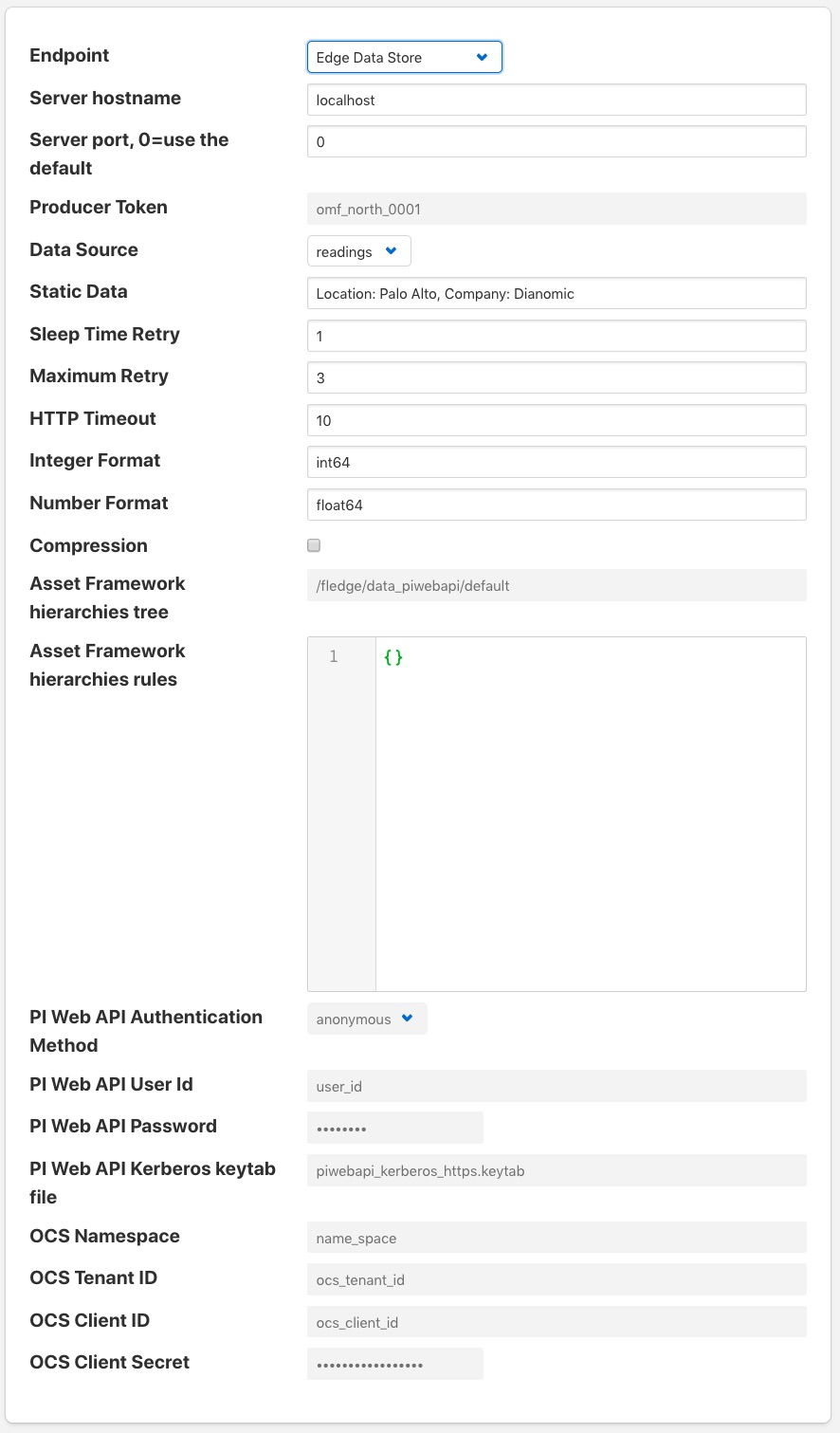 |
Select Edge Data Store from the Endpoint options.
- Basic Information
- Endpoint: Select what you wish to connect to, in this case Edge Data Store.
- Naming scheme: Defines the naming scheme to be used when creating the PI points within the PI Server. See Naming Scheme.
- Server hostname: The hostname or address of the PI Server. This must be the localhost for EDS.
- Server port: The port the Edge Datastore is listening on. Leave as 0 if you are using the default port.
- Data Source: Defines which data is sent to the PI Server. The readings or FogLAMP’s internal statistics.
- Static Data: Data to include in every reading sent to PI. For example, you can use this to specify the location of the devices being monitored by the FogLAMP server.
- Connection management (These should only be changed with guidance from support)
- Sleep Time Retry: Number of seconds to wait before retrying the HTTP connection (FogLAMP doubles this time after each failed attempt).
- Maximum Retry: Maximum number of times to retry connecting to the PI server.
- HTTP Timeout: Number of seconds to wait before FogLAMP will time out an HTTP connection attempt.
- Other (Rarely changed)
- Integer Format: Used to match FogLAMP data types to the data type configured in PI. This defaults to int64 but may be set to any OMF data type compatible with integer data, e.g. int32.
- Number Format: Used to match FogLAMP data types to the data type configured in PI. The defaults is float64 but may be set to any OMF datatype that supports floating point values.
- Compression: Compress the readings data before sending it to the PI System.
OCS OMF Endpoint¶
Go to the FogLAMP user interface, create a new North instance and select the “OMF” plugin on the first screen. The second screen will request the following information:
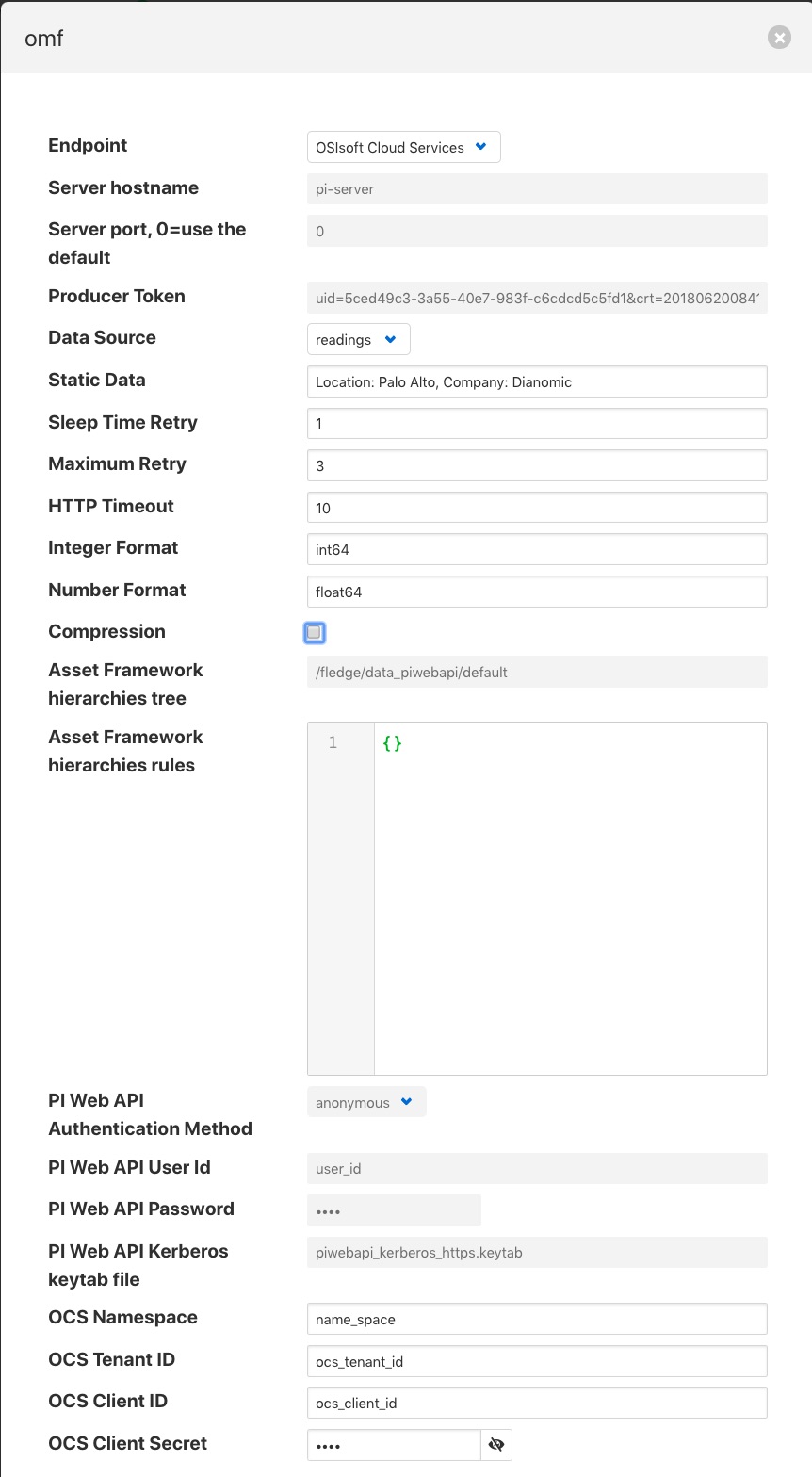 |
Select OSIsoft Cloud Services from the Endpoint options.
- Basic Information
- Endpoint: Select what you wish to connect to, in this case OSIsoft Cloud Services.
- Naming scheme: Defines the naming scheme to be used when creating the PI points within the PI Server. See Naming Scheme.
- Data Source: Defines which data is sent to the PI Server. The readings or FogLAMP’s internal statistics.
- Static Data: Data to include in every reading sent to PI. For example, you can use this to specify the location of the devices being monitored by the FogLAMP server.
- Authentication
- OCS Namespace: Your namespace within the OSISoft Cloud Services.
- OCS Tenant ID: Your OSISoft Cloud Services tenant ID for your account.
- OCS Client ID: Your OSISoft Cloud Services client ID for your account.
- OCS Client Secret: Your OCS client secret.
- Connection management (These should only be changed with guidance from support)
- Sleep Time Retry: Number of seconds to wait before retrying the HTTP connection (FogLAMP doubles this time after each failed attempt).
- Maximum Retry: Maximum number of times to retry connecting to the PI server.
- HTTP Timeout: Number of seconds to wait before FogLAMP will time out an HTTP connection attempt.
- Other (Rarely changed)
- Integer Format: Used to match FogLAMP data types to the data type configured in PI. This defaults to int64 but may be set to any OMF data type compatible with integer data, e.g. int32.
- Number Format: Used to match FogLAMP data types to the data type configured in PI. The defaults is float64 but may be set to any OMF datatype that supports floating point values.
- Compression: Compress the readings data before sending it to the PI System.
PI Connector Relay¶
The PI Connector Relay was the original mechanism by which OMF data could be ingesting into a PI Server, this has since been replaced by the PI Web API OMF endpoint. It is recommended that all new deployments should use the PI Web API endpoint as the Connector Relay has now been discontinued by OSIsoft. To use the Connector Relay, open and sign into the PI Relay Data Connection Manager.
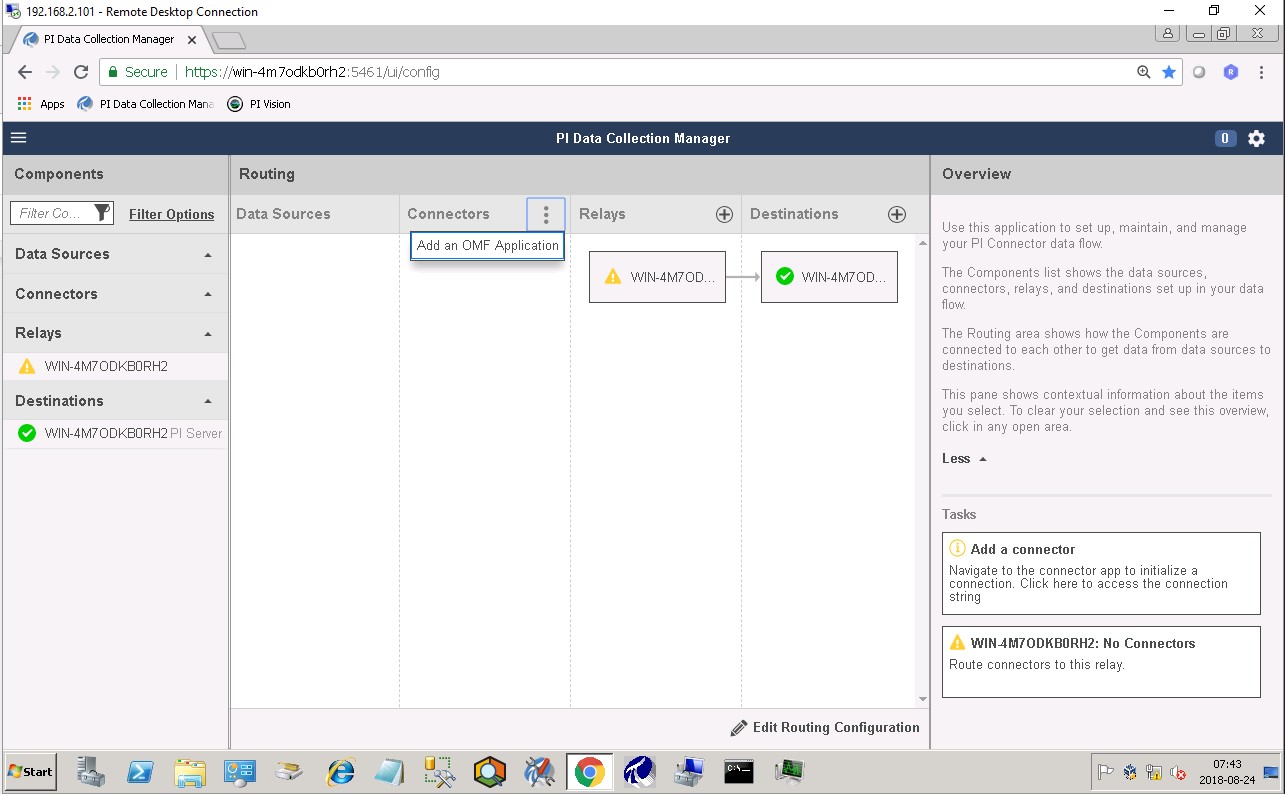 |
To add a new connector for the FogLAMP system, click on the drop down menu to the right of “Connectors” and select “Add an OMF application”. Add and save the requested configuration information.
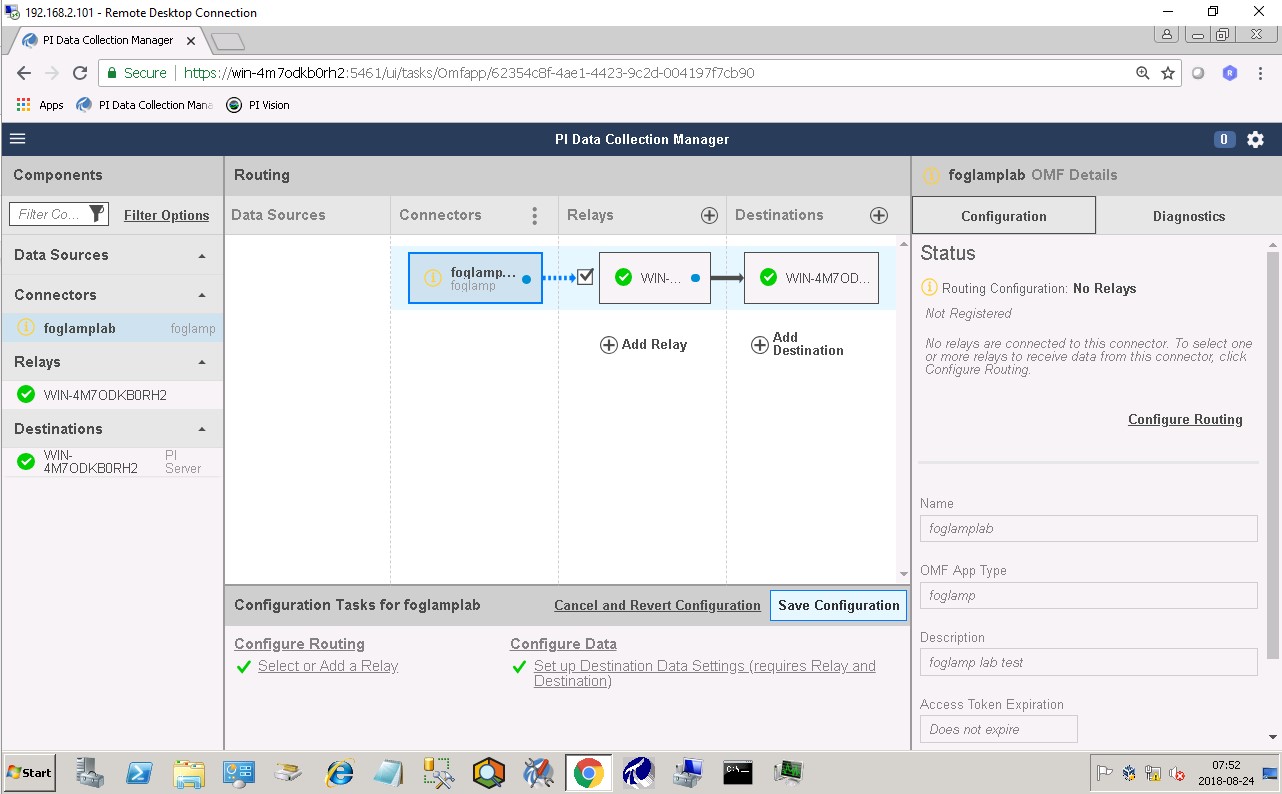 |
Connect the new application to the OMF Connector Relay by selecting the new FogLAMP application, clicking the check box for the OMF Connector Relay and then clicking “Save Configuration”.
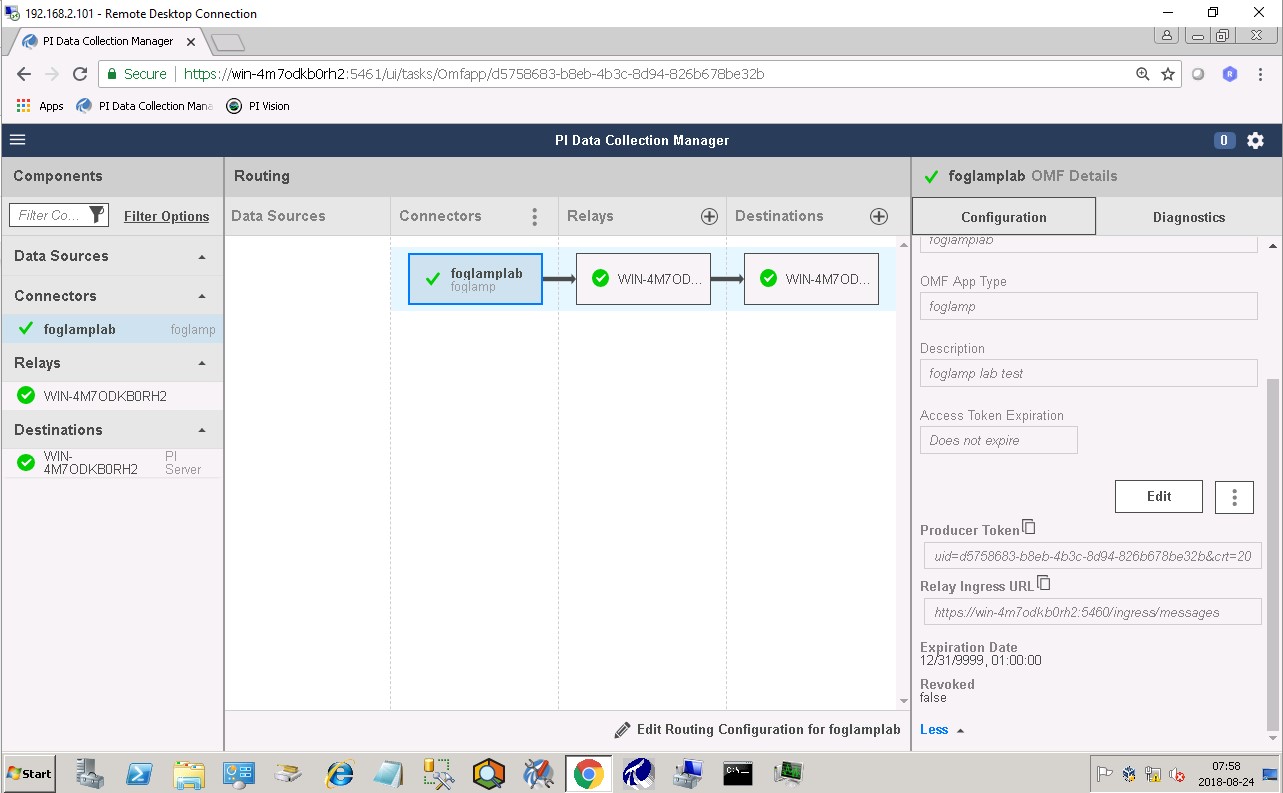 |
Finally, select the new FogLAMP application. Click “More” at the bottom of the Configuration panel. Make note of the Producer Token and Relay Ingress URL.
Now go to the FogLAMP user interface, create a new North instance and select the “OMF” plugin on the first screen. The second screen will request the following information:
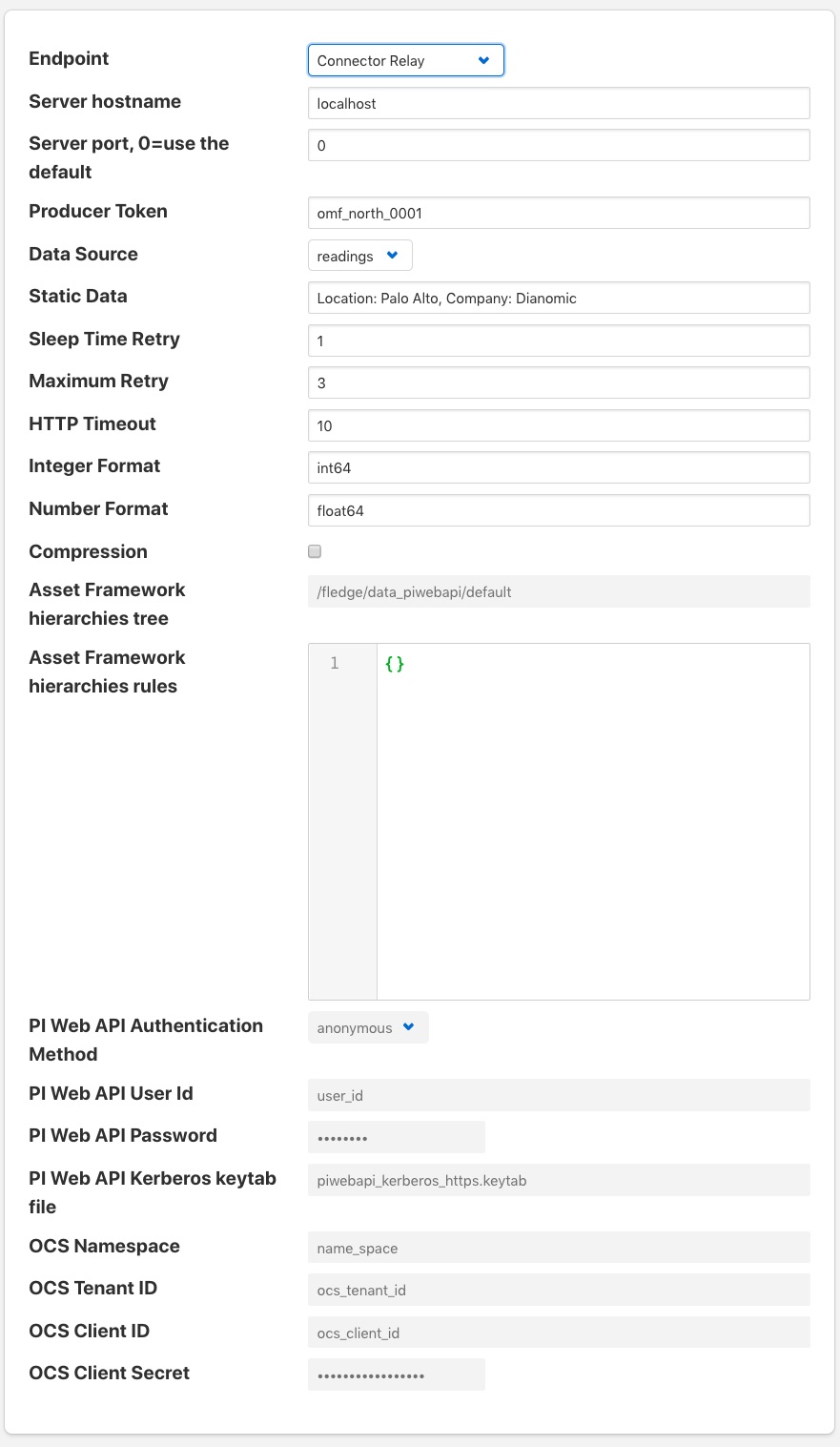 |
- Basic Information
- Endpoint: Select what you wish to connect to, in this case the Connector Relay.
- Server hostname: The hostname or address of the Connector Relay.
- Server port: The port the Connector Relay is listening on. Leave as 0 if you are using the default port.
- Producer Token: The Producer Token provided by PI
- Data Source: Defines which data is sent to the PI Server. The readings or FogLAMP’s internal statistics.
- Static Data: Data to include in every reading sent to PI. For example, you can use this to specify the location of the devices being monitored by the FogLAMP server.
- Connection management (These should only be changed with guidance from support)
- Sleep Time Retry: Number of seconds to wait before retrying the HTTP connection (FogLAMP doubles this time after each failed attempt).
- Maximum Retry: Maximum number of times to retry connecting to the PI server.
- HTTP Timeout: Number of seconds to wait before FogLAMP will time out an HTTP connection attempt.
- Other (Rarely changed)
- Integer Format: Used to match FogLAMP data types to the data type configured in PI. This defaults to int64 but may be set to any OMF data type compatible with integer data, e.g. int32.
- Number Format: Used to match FogLAMP data types to the data type configured in PI. The defaults is float64 but may be set to any OMF datatype that supports floating point values.
- Compression: Compress the readings data before sending it to the PI System.
Naming Scheme¶
The naming of objects in the asset framework and of the attributes of those objects has a number of constraints that need to be understood when storing data into a PI Server using OMF. An important factor in this is the stability of your data structures. If, in your environment you have objects are liable to change, i.e. the types of attributes change or the number of attributes change between readings, then you may wish to take a different naming approach to if they do not.
This occurs because of a limitation of the OMF interface to the PI server. Data is sent to OMF in a number of stages, one of these is the definition of the types for the AF Objects. OMF let’s a type be defined, but once defined it can not be changed. A new type must be created rather than changing the existing type. This means a new asset framework object is created each time a type changes.
The OMF plugin names objects in the asset framework based upon the asset name in the reading within FogLAMP. Asset names are typically added to the readings in the south plugins, however they may be altered by filters between the south ingest and the north egress points in the data pipeline. Asset names can be overridden using the OMF Hints mechanism described below.
The attribute names used within the objects in the PI System are based on the names of the data points within each reading within FogLAMP. Again OMF Hints can be used to override this mechanism.
The naming used within the objects in the Asset Framework is controlled by the Naming Scheme option
- Concise
- No suffix or prefix is added to the asset name and property name when creating the objects in the AF framework and Attributes in the PI server. However if the structure of an asset changes a new AF Object will be created which will have the suffix -type*x* appended to it.
- Use Type Suffix
- The AF Object names will be created from the asset names by appending the suffix -type*x* to the asset name. If and when the structure of an asset changes a new object name will be created with an updated suffix.
- Use Attribute Hash
- Attribute names will be created using a numerical hash as a prefix.
- Backward Compatibility
- The naming reverts to the rules that were used by version 1.9.1 and earlier of FogLAMP, both type suffices and attribute hashes will be applied to the naming.
Asset Framework Hierarchy Rules¶
The asset framework rules allow the location of specific assets within the PI Asset Framework to be controlled. There are two basic type of hint;
- Asset name placement, the name of the asset determines where in the Asset Framework the asset is placed
- Meta data placement, metadata within the reading determines where the asset is placed in the Asset Framework
The rules are encoded within a JSON document, this document contains two properties in the root of the document; one for name based rules and the other for metadata based rules
{
"names" :
{
"asset1" : "/Building1/EastWing/GroundFloor/Room4",
"asset2" : "Room14"
},
"metadata" :
{
"exist" :
{
"temperature" : "temperatures",
"power" : "/Electrical/Power"
},
"nonexist" :
{
"unit" : "Uncalibrated"
}
"equal" :
{
"room" :
{
"4" : "ElecticalLab",
"6" : "FluidLab"
}
}
"notequal" :
{
"building" :
{
"plant" : "/Office/Environment"
}
}
}
}
The name type rules are simply a set of asset name and AF location pairs. The asset names must be complete names, there is no pattern matching within the names.
The metadata rules are more complex, four different tests can be applied;
- exists: This test looks for the existence of the named datapoint within the asset.
- nonexist: This test looks for the lack of a named datapoint within the asset.
- equal: This test looks for a named data point having a given value.
- notequal: This test looks for a name data point having a value different from that specified.
The exist and nonexist tests take a set of name/value pairs that are tested. The name is the datapoint name to examine and the value is the asset framework location to use. For example
"exist" :
{
"temperature" : "temperatures",
"power" : "/Electrical/Power"
}
If an asset has a data point called temperature in will be stored in the AF hierarchy temperatures, if the asset had a data point called power the asset will be placed in the AF hierarchy /Electrical/Power.
The equal and notequal tests take a object as a child, the name of the object is data point to examine, the child nodes a sets of values and locations. For example
"equal" :
{
"room" :
{
"4" : "ElecticalLab",
"6" : "FluidLab"
}
}
In this case if the asset has a data point called room with a value of 4 then the asset will be placed in the AF location ElectricalLab, if it has a value of 6 then it is placed in the AF location FluidLab.
If an asset matches multiple rules in the ruleset it will appear in multiple locations in the hierarchy, the data is shared between each of the locations.
If an OMF Hint exists within a particular reading this will take precedence over generic rules.
The AF location may be a simple string or it may also include substitutions from other data points within the reading. For example of the reading has a data point called room that contains the room in which the readings was taken, an AF location of /BuildingA/${room} would put the reading in the asset framework using the value of the room data point. The reading
"reading" : {
"temperature" : 23.4,
"room" : "B114"
}
would be put in the AF at /BuildingA/B114 whereas a reading of the form
"reading" : {
"temperature" : 24.6,
"room" : "2016"
}
would be put at the location /BuildingA/2016.
It is also possible to define defaults if the referenced data point is missing. Therefore in our example above if we used the location /BuildingA/${room:unknown} a reading without a room data point would be place in /BuildingA/unknown. If no default is given and the data point is missing then the level in the hierarchy is ignore. E.g. if we use our original location /BuildingA/${room} and we have the reading
"reading" : {
"temperature" : 22.8,
}
this reading would be stored in /BuildingA.
OMF Hints¶
The OMF plugin also supports the concept of hints in the actual data that determine how the data should be treated by the plugin. Hints are encoded in a specially name data point within the asset, OMFHint. The hints themselves are encoded as JSON within a string.
Number Format Hints¶
A number format hint tells the plugin what number format to insert data into the PI Server as. The following will cause all numeric data within the asset to be written using the format float32.
"OMFHint" : { "number" : "float32" }
The value of the number hint may be any numeric format that is supported by the PI Server.
Integer Format Hints¶
an integer format hint tells the plugin what integer format to insert data into the PI Server as. The following will cause all integer data within the asset to be written using the format integer32.
"OMFHint" : { "number" : "integer32" }
The value of the number hint may be any numeric format that is supported by the PI Server.
Type Name Hints¶
A type name hint specifies that a particular name should be used when defining the name of the type that will be created to store the object in the Asset Framework. This will override the Naming Scheme currently configured.
"OMFHint" : { "typeName" : "substation" }
Type Hint¶
A type hint is similar to a type name hint, but instead of defining the name of a type to create it defines the name of an existing type to use. The structure of the asset must match the structure of the existing type with the PI Server, it is the responsibility of the person that adds this hint to ensure this is the case.
"OMFHint" : { "type" : "pump" }
Tag Name Hint¶
Specifies that a specific tag name should be used when storing data in the PI server.
"OMFHint" : { "tagName" : "AC1246" }
Datapoint Specific Hint¶
Hints may also be targeted to specific data points within an asset by using the datapoint hint. A datapoint hint takes a JSON object as it’s value, this object defines the name of the datapoint and the hint to apply.
"OMFHint" : { "datapoint" : { "name" : "voltage:, "number" : "float32" } }
The above hint applies to the datapoint voltage in the asset and applies a number format hint to that datapoint.
Asset Framework Location Hint¶
An asset framework location hint can be added to a reading to control the placement of that asset within the Asset Framework. An asset framework hint would be as follow
"OMFHint" : { "AFLocation" : "/UK/London/TowerHill/Floor4" }
Adding OMF Hints¶
An OMF Hint is implemented as a string data point on a reading with the data point name of OMFHint. It can be added at any point int he processing of the data, however a specific plugin is available for adding the hints, the OMFHint filter plugin.