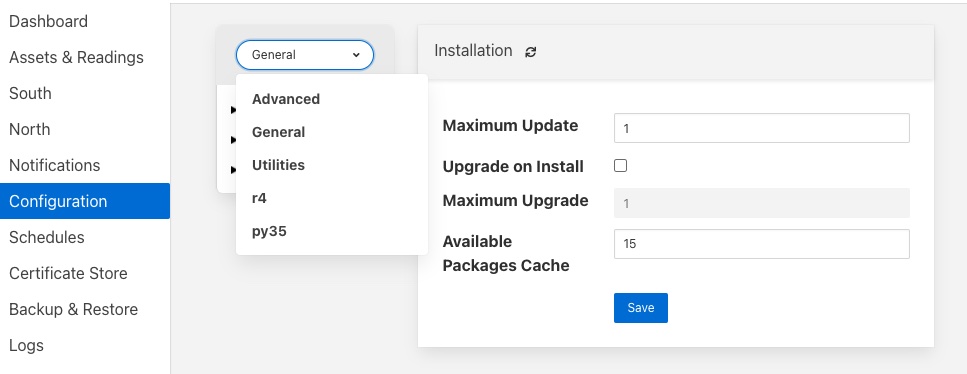Buffering & Storage¶
One of the micro-services that makes up the core of a FogLAMP implementation is the storage micro-service. This is responsible for
- storing the configuration of FogLAMP
- buffering the data read from the south
- maintaining the FogLAMP audit log
- persisting the state of the system
The storage service is configurable, like other services within FogLAMP and uses plugins to extend the functionality of the storage system. These storage plugins provide the underlying mechanism by which data is stored within FogLAMP. FogLAMP can make use of either one or two of these plugins at any one time. If a single plugin is used then this plugin provides the storage for all data. If two plugins are used, one will be for the buffering of readings and the other for the storage of the configuration.
As standard FogLAMP comes with 3 storage plugins
- SQLite: A plugin that can store both configuration data and the readings data using SQLite files as the backing store. The plugin uses multiple SQLite database to store different assets, allowing for high bandwidth data at the expense of limiting the number of assets that a single instance can ingest.,
- SQLiteLB: A plugin that can store both configuration data and the readings data using SQLite files as the backing store. This version of the SQLite plugin uses a single readings database and is better suited for environments that do not have very high bandwidth data. It does not limit the number of distinct assets that can be ingested.
- PostgreSQL: A plugin that can store both configuration and readings data which uses the PostgreSQL SQL server as a storage medium.
- SQLiteMemory: A plugin that can only be used to store reading data. It uses SQLite’s in memory storage engine to store the reading data. This provides a high performance reading store however capacity is limited by available memory and if FogLAMP is stopped or there is a power failure the buffered data will be lost.
The default configuration uses the SQLite disk based storage engine for both configuration and reading data
Configuring The Storage Plugin¶
Once installed the storage plugin can be reconfigured in much the same way as any FogLAMP configuration, either using the API or the graphical user interface to set the storage engine and its options.
Using the user interface to configuration the storage, select the Configuration item in the left hand menu bar.
In the category pull down menu select Advanced.
To change the storage plugin to use for both configuration and readings enter the name of the new plugin in the Storage Plugin entry field. If Readings Plugin is left empty then the storage plugin will also be used to store reading data. The default set of plugins installed with FogLAMP that can be used as Storage Plugin values are:
- sqlite - the SQLite file based storage engine.
- postgres - the PostgreSQL server. Note the Postgres server is not installed by default when FogLAMP is installed and must be installed before it can be used.
- The Readings Plugin may be set to any of the above and may also be set to use the SQLite In Memory plugin by entering the value sqlitememory into the configuration field.
- The Database threads field allows for the number of threads used for database housekeeping to be controlled. In normal circumstances 1 is sufficient. If performance issues are seen this can be increased however it is rarely required to be greater than 1 and can have counter productive effects on heavily loaded systems.
- The Manage Storage option is only used when the database storage uses an external database server, such as PostgreSQL. Toggling this option on causes FogLAMP to start as stop the database server when FogLAMP is started and stopped. If it s left off then FogLAMP will assume the database server is running when it starts.
- The Management Port and Service Port options allow fixed ports to be assigned to the storage service. These settings are for debugging purposes only and the values should be set to 0 in normal operation.
Note: Additional storage engines may be installed to extend the set that is delivered with the standard FogLAMP installation. These will be documented in the packages that provide the storage plugin.
Storage plugin configurations are not dynamic and FogLAMP must be restarted after changing these values. Changing the plugin used to store readings will not cause the data in the previous storage system to be migrated to the new storage system and this data may be lost if it has not been sent onward from FogLAMP.
SQLite Plugin Configuration¶
The SQLite plugin has a more complex set of configuration options that can be used to configure how and when it creates more database to accommodate ore distinct assets. This plugin is designed to allow greater ingest rates for readings by separating the readings for each asset into a database table for that asset. It does however result in limiting the number of distinct assets that can be handled due to the requirement to handle large number of database files.
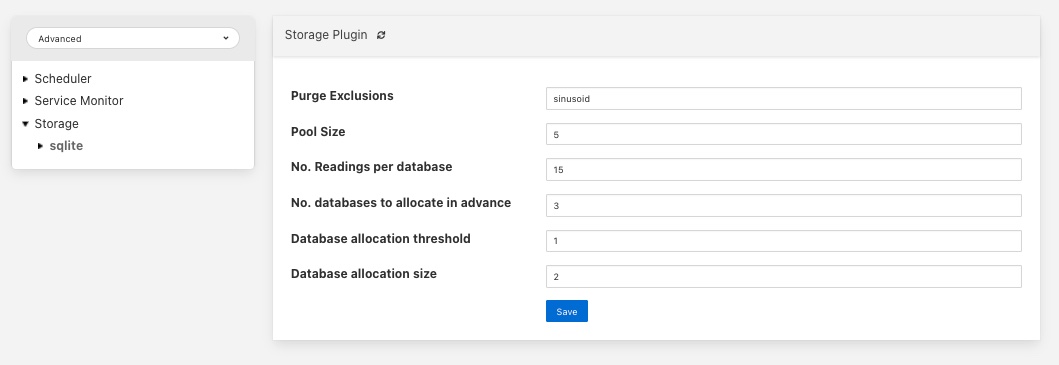 |
- Purge Exclusions: This option allows the user to specify that the purge process should not be applied to particular assets. The user can give a comma separated list of asset names that should be excluded from the purge process. Note, it is recommended that this option is only used for extremely low bandwidth, lookup data that would otherwise be completely purged from the system when the purge process runs.
- Pool Size: The number of connections to create in the database connection pool.
- No. Readings per database: This option control how many assets can be stored in a single database. Each asset will be stored in a distinct table within the database. Once all tables within a database are allocated the plugin will use more databases to store further assets.
- No. databases allocate in advance: This option defines how many databases are create initially by the SQLite plugin.
- Database allocation threshold: The number of unused databases that must exist within the system. Once the number of available databases falls below this value the system will begin the process of creating extra databases.
- Database allocation size: The number of databases to create when the above threshold is crossed. Database creation is a slow process and hence the tuning of these parameters can impact performance when an instance receives a large number of new asset names for which it has previously not allocated readings tables.
Installing A PostgreSQL server¶
The precise commands needed to install a PostgreSQL server vary for system to system, in general a packaged version of PostgreSQL is best used and these are often available within the standard package repositories for your system.
Ubuntu Install¶
On Ubuntu or other apt based distributions the command to install postgres:
sudo apt install -y postgresql postgresql-client
Now, make sure that PostgreSQL is installed and running correctly:
sudo systemctl status postgresql
Before you proceed, you must create a PostgreSQL user that matches your Linux user. Supposing that user is <foglamp_user>, type:
sudo -u postgres createuser -d <foglamp_user>
The -d argument is important because the user will need to create the FogLAMP database.
A more generic command is:
sudo -u postgres createuser -d $(whoami)
CentOS/Red Hat Install¶
On CentOS and Red Hat systems, and other RPM based distributions the command is
sudo yum install -y https://download.postgresql.org/pub/repos/yum/reporpms/EL-7-x86_64/pgdg-redhat-repo-latest.noarch.rpm
sudo yum install -y postgresql96-server
sudo yum install -y postgresql96-devel
sudo yum install -y rh-postgresql96
sudo yum install -y rh-postgresql96-postgresql-devel
sudo /usr/pgsql-9.6/bin/postgresql96-setup initdb
sudo systemctl enable postgresql-9.6
sudo systemctl start postgresql-9.6
At this point, Postgres has been configured to start at boot and it should be up and running. You can always check the status of the database server with systemctl status postgresql-9.6:
sudo systemctl status postgresql-9.6
Next, you must create a PostgreSQL user that matches your Linux user.
sudo -u postgres createuser -d $(whoami)
Finally, add /usr/pgsql-9.6/bin to your PATH environment variable in $HOME/.bash_profile. the new PATH setting in the file should look something like this:
PATH=$PATH:$HOME/.local/bin:$HOME/bin:/usr/pgsql-9.6/bin
SQLite Plugin Configuration¶
The SQLite storage engine has further options that may be used to configure its behavior. To access these configuration parameters click on the sqlite option under the Storage category in the configuration page.
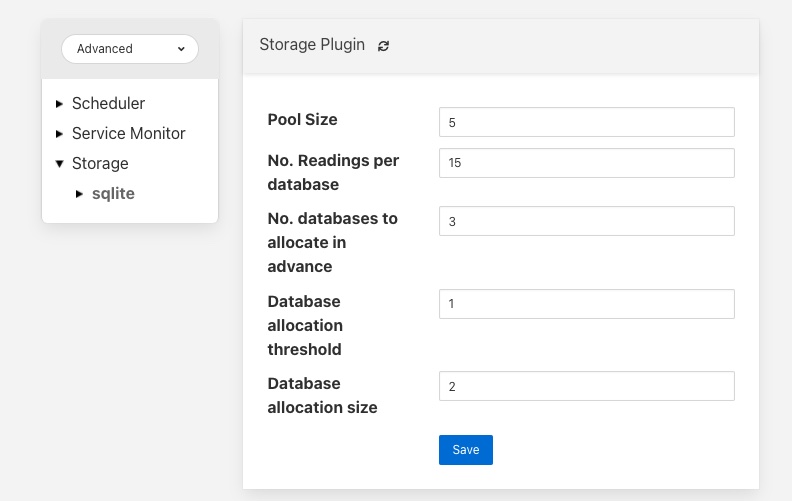 |
Many of these configuration options control the performance of SQLite and it is important to have some background on how readings are stored within SQLite. The storage plugin stores readings for each distinct asset in a table for that asset. These tables are stored within a database. In order to improve concurrency multiple databases are used within the storage plugin. A set of parameters are used to define how these tables and databases are used.
- Pool Size: The number of connections to maintain to the database server.
- No. Readings per database: This controls the number of different assets that will be stored in each database file within SQLite.
- No. databases to allocate in advance: The number of SQLite databases that will be created at startup.
- Database allocation threshold: The point at which new databases are created. If the number of empty databases falls below this value then an other set of databases will be created.
- Database allocation size: The number of database to allocate each time a new set of databases is required.
The setting of these parameters also imposes an upper limit on the number of assets that can be stored within a FogLAMP instance as SQLite has a maximum limit of 61 databases that can be in use at any time. Therefore the maximum number of readings is 60 times the number of readings per database. One database is reserved for the configuration data.