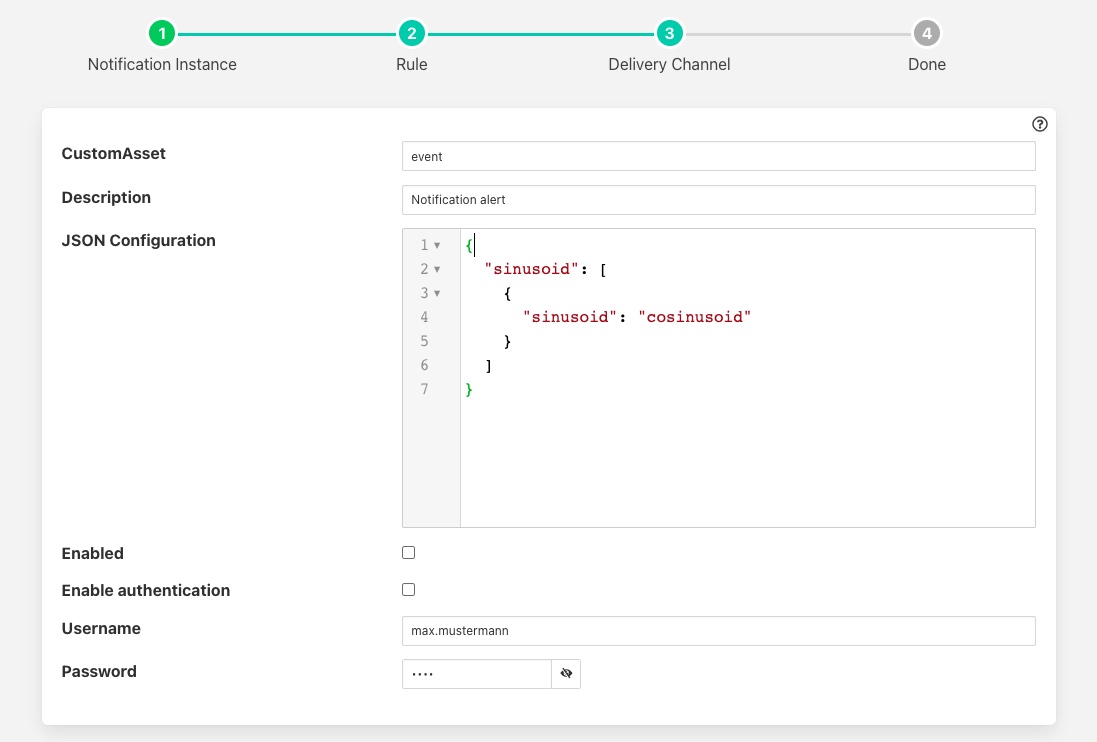Custom Asset Notification¶
The foglamp-notify-customasset notification delivery plugin is a plugin that creates an event asset in the FogLAMP readings. This event asset can be customised via the configuration and may include data from the asset that triggered the notification.
The asset created will contain a number of data points
description: A fixed description that is set in the plugin configuration.
event: The event that caused the asset to be created. This may be one of triggered or cleared.
rule: The name of the notification rule that triggered the notification.
store: The data that triggered the notification.
Once you have created your notification rule and move on to the delivery mechanism
Select the customasset plugin from the list of plugins
Click Next
Configure the plugin
Custom Asset: The name of the assert to create
Description: The content to add in the description data point within the asset
JSON Configuration: This is a description of how to map the asset that triggered the notification to the data in the store data point of the event asset.
Enable authentication: Enable the authentication of the plugin to the FogLAMP API
Username: The user name to use when connecting to the FogLAMP API
Password: The password to use when connecting to the FogLAMP API
Enable the plugin and click Next
Complete your notification setup
Store Configuration¶
The content of the store data point would normally contain data from the reading that triggered the notification. It will be written as a JSON data point type and will always contain the timestamp of the reading that triggered this notification.
The configuration consists of one or more asset names as a key, the value is an array of objects that defines the data point names to extract from the triggering asset and an alias to use in the store. The example below would include the sinusoid asset and the data point within sinusoid, also called sinusoid. However it would write this value using an alias of cosinusoid.
{
"sinusoid": [
{
"sinusoid": "cosinusoid"
}
]
}
This would result in an asset with a store data point that would be as follows
{"sinusoid":{"cosinusoid":0.994521895,"timestamp":"2022-09-08 11:31:29.323666 +0000"}}