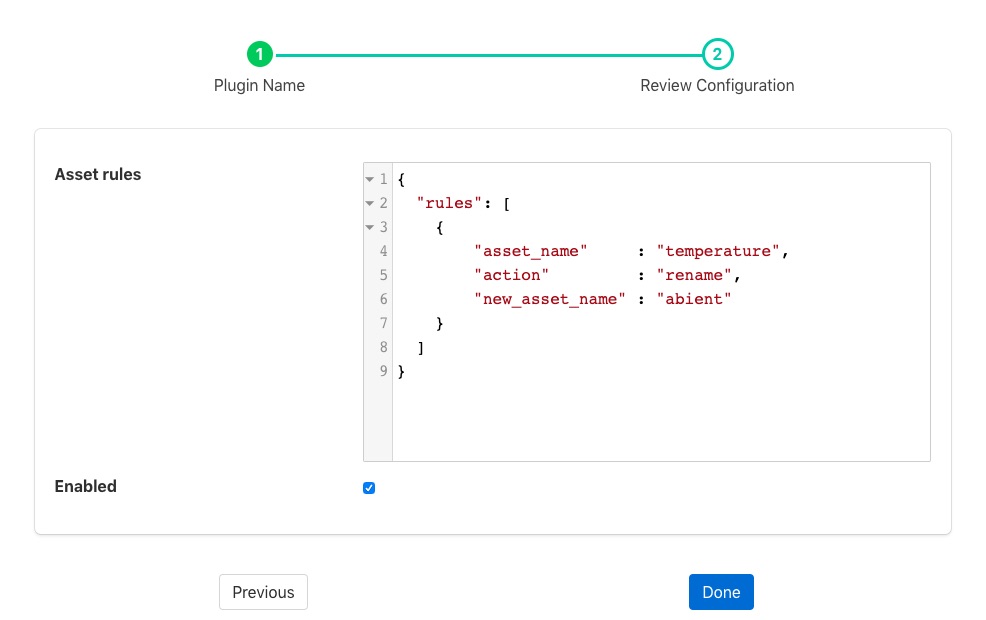Asset Filter¶
The foglamp-filter-asset is a filter provides a means to alter the flow of assets and datapoints as the data traverses a pipeline. It does not change the values in anyway, but it does allow for the renaming and removal of assets or datapoints within assets. It can also be used to flatten a hierarchical datapoint structure for use with destinations that are unable to handle hierarchical data.
Datapoints may be removed from the stream based on the type of the datapoint, this is useful to remove complex types that elements upstream in the pipeline are unable to handle, for example to remove image data before the stream is sent to a destination that is unable to handle images.
It may be used either in South or North services or North tasks and is driven by a set of rules that defines what actions to take. Multiple rules may be combined within a single invocation of the filter.
Asset filters are added in the same way as any other filters.
Click on the Applications add icon for your service or task.
Select the asset plugin from the list of available plugins.
Name your asset filter.
Click Next and you will be presented with the following configuration page
|
Enter the Asset rules
Enable the plugin and click Done to activate it
Asset Rules¶
The asset rules are an array of JSON requires rules as an array of objects which define the asset name to which the rule is applied and an action. Actions can be one of
include: The asset should be forwarded to the output of the filter
exclude: The asset should not be forwarded to the output of the filter
rename: Change the name of the asset. In this case a third property is included in the rule object, “new_asset_name”
remove: This action will be passed a datapoint name as an argument or a datapoint type. A datapoint with that name will be removed from the asset as it passed through the asset filter. If a type is passed then all data points of that type will be removed.
Supported data types for “remove” action¶ Data type
Details
INTEGER
Integer number
FLOATING
Maps to FLOAT
NUMBER
Both integer and floating point values
NON-NUMERIC
Everything except integer and floating point values
STRING
String of characters
DP_LIST
Datapoint list
DP_DICT
Datapoint dictionary
IMAGE
Image
FLOAT_ARRAY
Float array
2D_FLOAT_ARRAY
Two dimensional float array
BUFFER
Maps to DATABUFFER
ARRAY
FLOAT_ARRAY datapoints
2D_ARRAY
FLOAT_ARRAY datapoints
USER_ARRAY
Both FLOAT_ARRAY and 2D_FLOAT_ARRAY datapoints
Nested
DP_DICT
Note: Datapoint types are case insensitive.
split: This action will allow to split an asset into multiple assets.
flatten: This action will flatten nested datapoint structure to single level.
datapointmap: Map the names of the datapoints within the asset. In this case a third property is included in the rule object, “map”. This is an object that maps the current names of the data points to new names.
In addition a defaultAction may be included, however this is limited to include, exclude and flatten. Any asset that does not match a specific rule will have this default action applied to them. If the default action it not given it is treated as if a default action of include had been set.
Examples¶
The following are some examples of how the asset filter may be used.
Remove Assets From The Pipeline¶
We wish to remove the asset called raw from the pipeline, for example if this asset has been used in calculations earlier in the pipeline and is now no longer needed. We can use a rule
{
"rules" : [
{
"asset_name" : "raw",
"action" : "exclude"
}
]
}
As the default is to leave any unmatched asset unaltered in the pipeline the above rule will not impact assets other than raw.
We can change the default action, as an alternative lets saw we use multiple assets in the pipeline to calculate a new asset called quality, we want to remove the assets used to calculate quality but do not wish to name each of them. In this case we can use a rule
{
"rules" : [
{
"asset_name" : "quality",
"action" : "include"
}
],
"defaultAction" : "exclude"
}
Since we have used the defaultAction with exclude, and asset that does not match the rules above will be removed from the pipeline.
Flatten Hierarchical Data¶
Flatten a hierarchy datapoint called pressure that has three children, floor1, floor2 and floor3 within an asset called water.
{
"pressure": { "floor1" : 30, "floor2" : 34, "floor3" : 36 }
}
We can use the rule
{
"rules" : [
{
"asset_name" : "water",
"action" : "flatten"
}
]
}
The datapoint pressure will be flattened and three new data points will be created, pressure_floor1, pressure_floor2 and pressure_floor3. The resultant asset will no longer have the hierarchical datapoint pressure included within it.
Changing Datapoint Names¶
Using a map to change the names of the datapoints within an asset.
Given an asset with the datapoints rpm, X and depth we want to rename them to be motorSpeed, toolOffset and curDepth. We use a map as follows to accomplish this.
{
"rules" : [
{
"asset_name" : "lathe328",
"action" : "datapointmap",
"map" : {
"rpm" : "motorSpeed",
"X" : "toolOffset",
"depth" : "cutDepth"
}
}
]
}
This map will transform the asset as follows
Existing Datapoint name |
New Datapoint Name |
|---|---|
rpm |
motorSpeed |
X |
toolOffset |
depth |
cutDepth |
Remove Named Datapoint From An Asset¶
Suppose we have a vibration sensor that gives us three datapoints for the vibration, X, Y and Z. We use the expression filter earlier in the pipeline to add a new combined vector for the vibration and we now wish to remove the X, Y and Z datapoints. We can do this with the asset filter by uses a set of rules as follows.
{
"rules" : [
{
"asset_name" : "vibration",
"action" : "remove",
"datapoint" : "X"
},
{
"asset_name" : "vibration",
"action" : "remove",
"datapoint" : "Y"
},
{
"asset_name" : "vibration",
"action" : "remove",
"datapoint" : "Z"
}
]
}
Removing Image Data From Pipelines¶
In this example we have a pipeline that ingests images from a camera, passes them through image processing filters and a computer vision filter that produces metrics based on the image content. We want to send those metric to upstream systems but these systems do not support image data. We can use the asset filter to remove all image type datapoints from the pipeline.
{
"rules" : [
{
"asset_name" : "camera1",
"action" : "remove",
"type" : "image"
}
]
}
Split an asset into multiple assets¶
In this example an asset named lathe1014 will be splited into muliple assets asset1, asset2 and asset3.
New asset asset1 will have datapoints a, b and f from asset lathe1014
New asset asset2 will have datapoints a, e and g from asset lathe1014
New asset asset3 will have datapoints b and d from asset lathe1014
{
"rules" : [
{
"asset_name" : "lathe1014",
"action" : "split",
"split" : {
"asset1" : [ "a", "b", "f"],
"asset2" : [ "a", "e", "g"],
"asset3" : [ "b", "d"]
}
}
]
}
Note: If split key is missing then one new asset per datapoint will be created. The name of new asset will be the original asset name with the datapoint name appended following an underscore separator.
Combining Rules¶
Rules may be combined to perform multiple operations in a single stage of a pipeline, the following example shows such a situation.
{
"rules": [
{
"asset_name": "Random1",
"action": "include"
},
{
"asset_name": "Random2",
"action": "rename",
"new_asset_name": "Random92"
},
{
"asset_name": "Random3",
"action": "exclude"
},
{
"asset_name": "Random4",
"action": "rename",
"new_asset_name": "Random94"
},
{
"asset_name": "Random5",
"action": "exclude"
},
{
"asset_name": "Random6",
"action": "rename",
"new_asset_name": "Random96"
},
{
"asset_name": "Random7",
"action": "include"
},
{
"asset_name": "Random8",
"action": "flatten"
},
{
"asset_name": "lathe1004",
"action": "datapointmap",
"map": {
"rpm": "motorSpeed",
"X": "toolOffset",
"depth": "cutDepth"
}
},
{
"asset_name": "Random6",
"action": "remove",
"datapoint": "sinusoid_7"
},
{
"asset_name": "Random6",
"action": "remove",
"type": "FLOAT"
}
],
"defaultAction": "include"
}
See Also¶
foglamp-filter-change - A FogLAMP processing filter plugin that only forwards data that changes by more than a configurable amount
foglamp-filter-delta - A FogLAMP processing filter plugin that removes duplicates from the stream of data and only forwards new values that differ from previous values by more than a given tolerance
foglamp-filter-enumeration - A filter to map between symbolic names and numeric values in a datapoint.
foglamp-filter-metadata - A FogLAMP processing filter plugin that adds metadata to the readings in the data stream
foglamp-filter-normalise - Normalise the timestamps of all readings that pass through the filter. This allows data collected at different rate or with skewed timestamps to be directly compared.
foglamp-filter-python35 - A FogLAMP processing filter that allows Python 3 code to be run on each sensor value.
foglamp-filter-rate - A FogLAMP processing filter plugin that sends reduced rate data until an expression triggers sending full rate data
foglamp-filter-rename - A FogLAMP processing filter that is used to modify the name of an asset, datapoint or both.