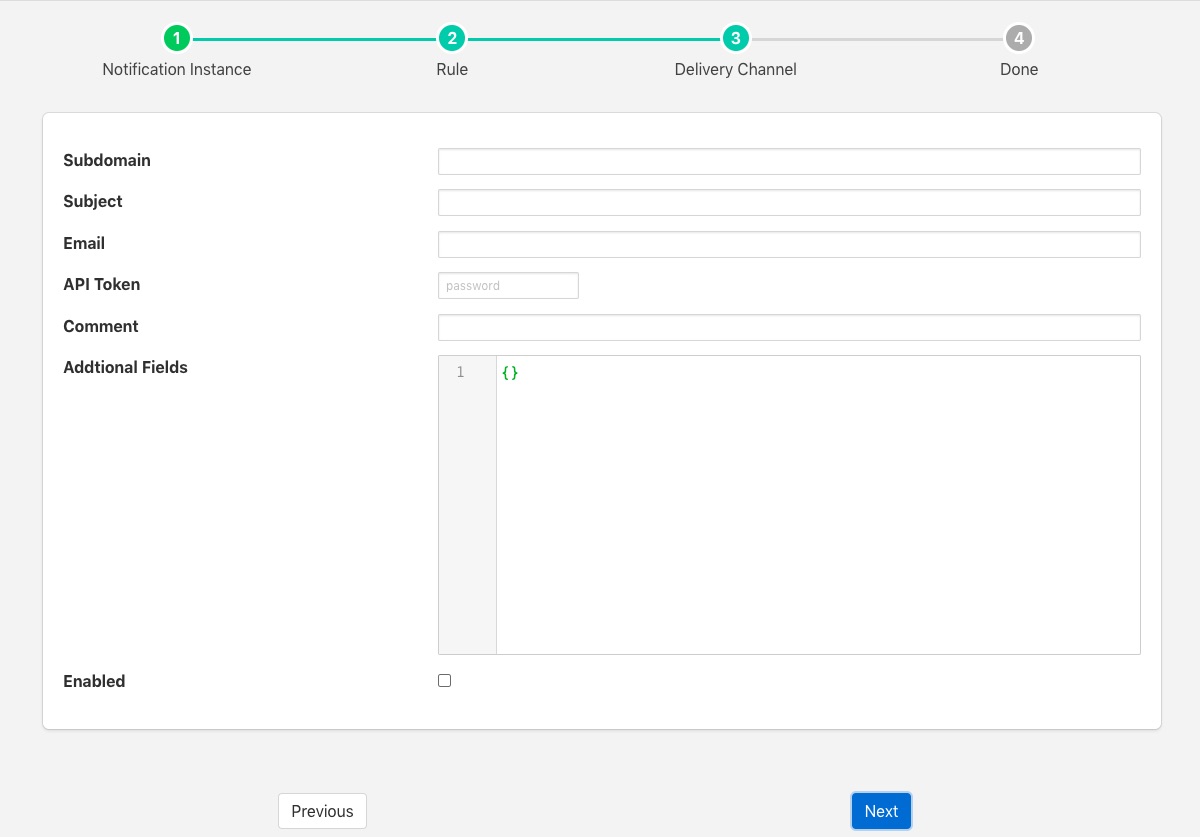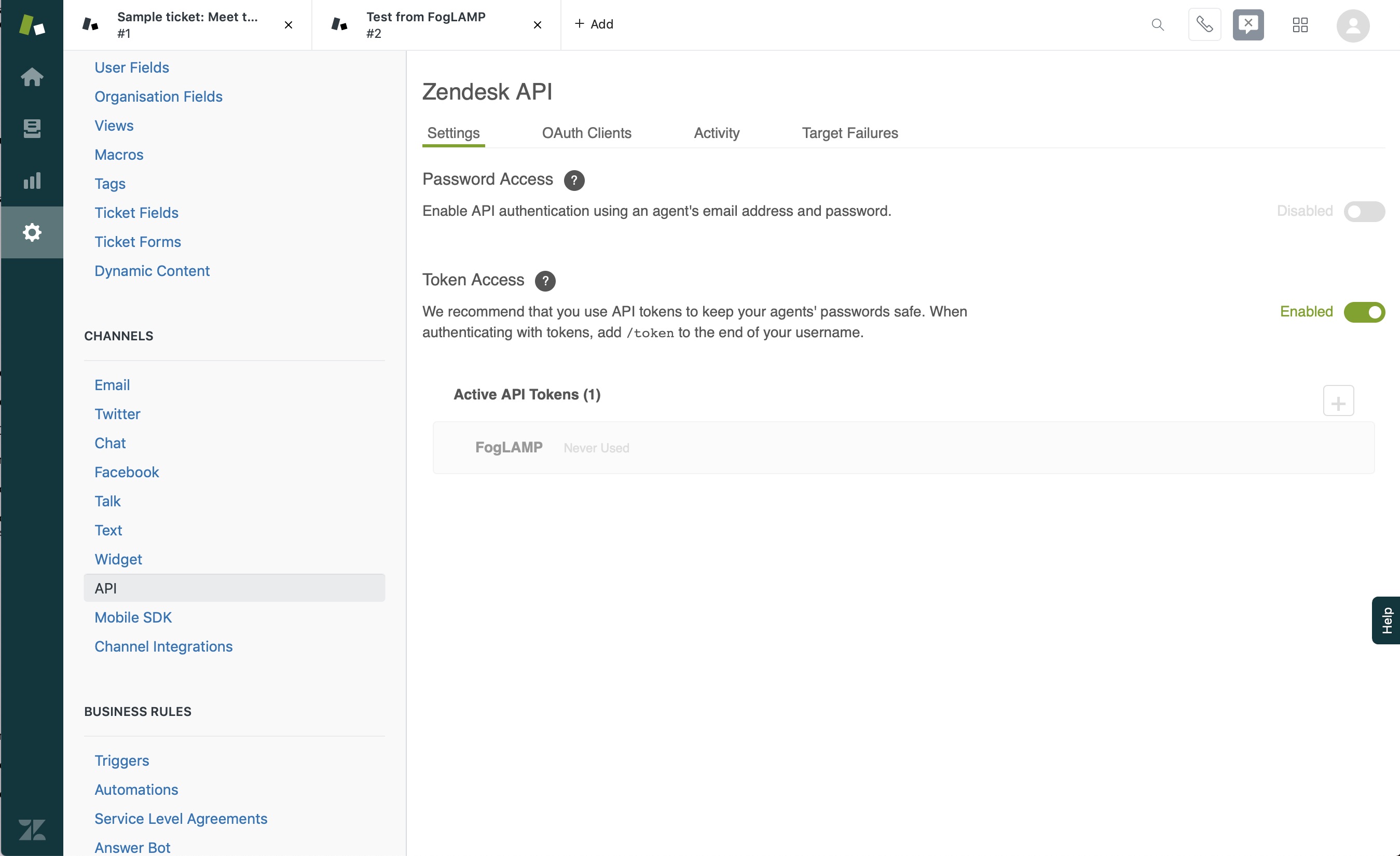Zendesk Ticket Creation¶
The foglamp-notify-zendesk delivery notification plugin allows notifications to be used to create tickets within Zendesk. The tickets are created within a specified project with a summary, description and other information supplied by FogLAMP.
To obtain an API token from Zendesk
Visit the api page
Select Create API token
Enter a name for your application, this must be unique for each FogLAMP Zendesk application you create
Click on Create
Once you have created your notification rule and move on to the delivery mechanism
Select the zendesk plugin from the list of plugins
Click Next
Configure the delivery plugin
Subdomain: The subdomain where your Zendesk instance is installed.
Subject: The subject for the new ticket that is created.
Email: Your Zendesk registered email address, this is the name of the account you used to create the API token
API Token: The API token for your email address. You must enable API token in your Zendesk account and create a token for FogLAMP to use.
Comment: The text to add into the comment of the ticket, this may include text substitutions (see below).
Additional Fields: This is a JSON document that contains a number of key/value pairs, each of these pairs is a field name and content to add to the ticket. Text substitutions may be applied here also.
Enable the plugin and click Next
Complete your notification setup
When the notification rule triggers a Zendesk ticket will be created.
Text Substitution¶
Text markers may be used to substitution text with the fields in the Zendesk ticket. The markers supported are
%MESSAGE%: this is replaced with the message generated in the notification system
%REASON%: this is replaced with the reason for the notification, it may be the string triggered or cleared.
%TIMESTAMP%: this is replaced with the timestamp of the reading data that caused the notification to trigger.